How to change android id of rooted, unrooted phones and bluestacks.
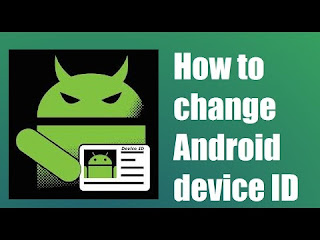 We all love our android smartphone very much.
We all love our android smartphone very much.
And it has got all the reason for that. It gives us all the freedom and features we want.
So today in this post I am going to talk about a new freedom - android id changer.
What is android id?
It is pretty much self-explanatory. Just like an Aadhaar card or pan card, it is a unique id of every android device has.
Which was given randomly during the first boot of the device and remain same for the lifetime of the device (it can be changed if the phone get factory reset)
It is a 16 digit number A 64-bit number (as a hex string).
Which you can find by dialing *#*#8255#*#* on your phone.
Another way to find it is by installing an app called android device id which will show your device id quickly.
Also see :- ussd code of all network operator in India
What is does that whenever you install any app from the internet it traces your device id, make a log of it and send to the apps server and the web. It is like the unique identity of your device.
How changing android id is beneficial for me?
1. By changing the android device id you can get free recharges again from the app which gives recharges for installing the app first time.
2. You can try any trial app once again because your device id will be changed and your phone will be new device for the app server
3. To get special offer balance, net packs, discounts, promo code once again for you.
4. And also if you were banned by any website or app, the game then you will able to access that resource.
check out :- how to remove shortcut virus
Now as you understand the benefits of changing android device id let’s get down and know the exact steps to reap these benefits.
How to change android device id of your rooted phone
Here I am describing changing android id for rooted android phones.
If your phone is non-rooted or it is computers blue stacks you can scroll down the post and read the steps.
For rooted android phones
Requirements
1. An android device (2.2 and higher)
2. Unknown source installation enabled – you can do it easily by going to settings> security> tick in the unknown source
3. Your device must be rooted (if not rooted scroll down the post to see another method)
Steps for changing android id
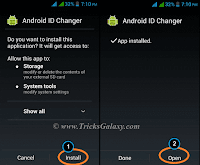 1. First of all download and install android id changer from here
1. First of all download and install android id changer from here2. Now open setting >security >tick on the unknown sources
3. Open the app and install it.
4. After installing the app open it. Then it will ask for root access permission. Now click on grant permission.
5. Now click on the upper right corner of the app which will look like +
as you can see in the red box in the screenshot.
6. Click on save new android id. And you’re done and it changed successfully.
You can create your own android id without any problem.
There is another method which you can use if the above app crash or didn’t work properly.
The titanium backup method
Follow the steps
1. Download and install titanium backup
2. After the installation click the menu button on your device
3. Go to manage android id.
4. Then click on create the new android id and save it.
5. reboot your device and you have successfully changed its id.
How to change android id for non-rooted device
So that was for the rooted android phone if your phone is not rooted then don’t worry there is also a way for you.
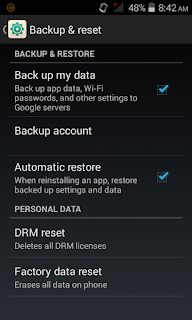 Warning: - if you’re going to use this method then take a full backup of your android device to a computer or in pen drive. Because all your data like contacts, messages, SD card file (song, videos other files) apps all thing will be totally deleted.
Warning: - if you’re going to use this method then take a full backup of your android device to a computer or in pen drive. Because all your data like contacts, messages, SD card file (song, videos other files) apps all thing will be totally deleted.
Just follow the steps
1. Go to setting Scroll to the backup and reset option and click on it.
2. tick on "backup data" and "automatic restore"
3. Now click on factory data reset. (see screenshot )
4. When you reset your phone. You’ve done it. The device id will be changed.
How to change the android id of blue stacks.
Let come up for bluestacks.
Bluestacks is no different than an android mobile. You can always use above methods to change its id too.
If you are using it go through the steps below
1. First download and install android device id from this link
2. Open the app and grant root permission
3. After that click on upper right corner
4. Click on save new android id
That’s it. The android id is now changed.
Final thoughts
So, friends this was my guide on how to change the android id of the rooted, non-rooted and bluestacks device.
I hope you like this post. I try to explain in a best possible way I can. If you’re facing any difficulties in following the steps above or get any error ask in comments of contact me contact form.
Keep visiting techmytips for more interesting tips and tricks.








No comments: